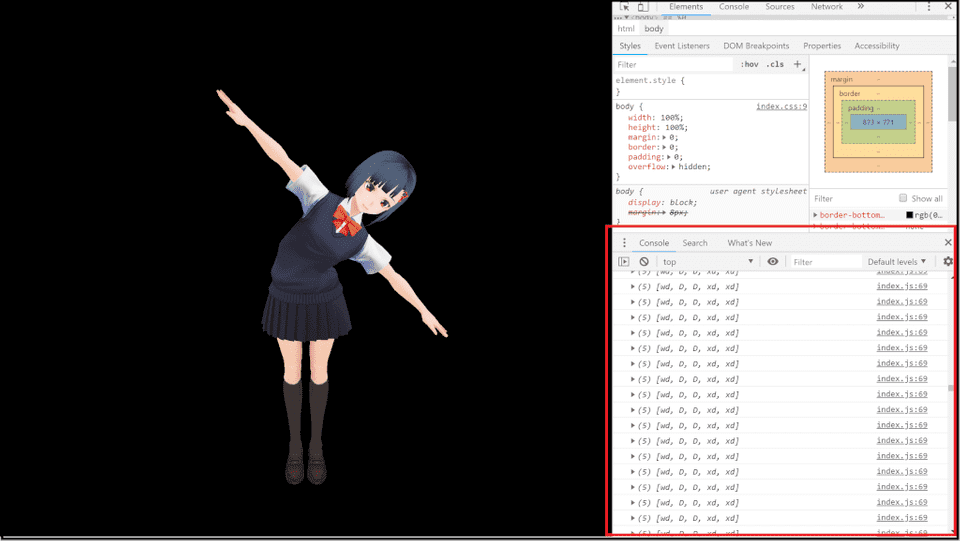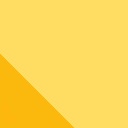今回はVRoidStudioなどで出力できる、GLTFファイル(.gltf / .glb )を three.js で表示していきます。
GLTFは OpenGL等で有名なクロノスグループが策定している3Dファイル用の規格です。この分野は、現状 Autodesk 社の策定するFBX(.fbx)が主流ですが、GLTFはFBXに劣らないものになると思います。FBXは歴史が長いからこそ、逆に仕様がごちゃごちゃしていたりするので、 GLTF の方がまとまっていて気に入っています。
また、DRACO圧縮のような最新の圧縮技術によって、大幅にデータサイズを削減できるので、 データを毎回ダウンロードするthree.js に相性がいいです。
ソースコード
ファイル一覧
three.js で必要なファイルだけ読み込むようにしていますが、この辺はHTMLに書いたファイルパスを変えれば好きにしていただいていいです。
THREE.JS_SAMPLE
|- index.html
|- index.css
|- VRoid.glb
|-js
|- index.js
|- threejs
|- GLTFLoader.js
|- OrbitControls.js
|- three.min.jsindex.html
<!DOCTYPE html>
<html>
<head>
<meta charset="UTF-8" />
<link rel="stylesheet" href="index.css">
<!-- three.jsを読み込む -->
<script src="js/threejs/three.min.js"></script>
<script src="js/threejs/GLTFLoader.js"></script>
<script src="js/threejs/OrbitControls.js"></script>
<!-- index.jsを読み込む -->
<script src="js/index.js"></script>
</head>
<body>
<div id="main_canvas">
<canvas id="canvas" width="100%" height="100%"></canvas>
</div>
</body>
</html>index.css
@charset "UTF-8";
html {
width: 100%;
height: 100%;
margin: 0;
border: 0;
padding: 0;
}
body {
width : 100%;
height : 100%;
margin: 0;
border: 0;
padding: 0;
overflow: hidden;
}
#main_canvas {
width : 100%;
height : 100%;
margin: 0;
padding: 0;
}index.js
window.addEventListener('DOMContentLoaded', init);
function init() {
// レンダラーを作成
const renderer = new THREE.WebGLRenderer({
canvas: document.querySelector('#canvas')
});
// ウィンドウサイズ設定
width = document.getElementById('main_canvas').getBoundingClientRect().width;
height = document.getElementById('main_canvas').getBoundingClientRect().height;
renderer.setPixelRatio(1);
renderer.setSize(width, height);
console.log(window.devicePixelRatio);
console.log(width+", "+height);
// シーンを作成
const scene = new THREE.Scene();
// カメラを作成
camera = new THREE.PerspectiveCamera(45, width / height, 1, 10000);
camera.position.set(0, 400, -1000);
const controls = new THREE.OrbitControls(camera);
//camera.lookAt(new THREE.Vector3(0, 400, 0));
// Load GLTF or GLB
const loader = new THREE.GLTFLoader();
const url = 'http://localhost/Three.js_sample/VRoid.glb';
let model = null;
loader.load(
url,
function ( gltf ){
model = gltf.scene;
model.name = "model_with_cloth";
model.scale.set(400.0, 400.0, 400.0);
model.position.set(0,-400,0);
scene.add( gltf.scene );
model["test"] = 100;
console.log("model");
},
function ( error ) {
console.log( 'An error happened' );
console.log( error );
}
);
renderer.gammaOutput = true;
renderer.gammaFactor = 2.2;
// 平行光源
const light = new THREE.DirectionalLight(0xFFFFFF);
light.intensity = 2; // 光の強さを倍に
light.position.set(1, 1, 1);
// シーンに追加
scene.add(light);
// 初回実行
tick();
function tick() {
controls.update();
scene.traverse(function(obj) {
if(obj.name == "J_Bip_C_Chest"){
obj.rotation.z += 2 /180*3.1415;
}
});
if (model != null){
console.log(model);
}
renderer.render(scene, camera);
requestAnimationFrame(tick);
}
// 初期化のために実行
onResize();
// リサイズイベント発生時に実行
window.addEventListener('resize', onResize);
function onResize() {
// サイズを取得
width = document.getElementById('main_canvas').getBoundingClientRect().width;
height = document.getElementById('main_canvas').getBoundingClientRect().height;
// レンダラーのサイズを調整する
renderer.setPixelRatio(window.devicePixelRatio);
renderer.setSize(width, height);
// カメラのアスペクト比を正す
camera.aspect = width / height;
camera.updateProjectionMatrix();
console.log(width);
}
}index.html 解説
必要なjsファイルを読み込みます。
<!-- three.jsを読み込む -->
<script src="js/threejs/three.min.js"></script>
<script src="js/threejs/GLTFLoader.js"></script>
<script src="js/threejs/OrbitControls.js"></script>
<!-- index.jsを読み込む -->
<script src="js/index.js"></script>canvas要素のwidthとheightをcssでなくHTMLで指定します。
css側でやってしまうと、ウィンドウのサイズを変更したときに、うまく描画内容のサイズが変更されません。
<div id="main_canvas">
<canvas id="canvas" width="100%" height="100%"></canvas>
</div>index.css 解説
canvas要素を囲むhtml, body, #main_canvas の高さと幅を常に100%にしています。
index.js 解説
レンダラーを作成します。
const renderer = new THREE.WebGLRenderer({
canvas: document.querySelector('#canvas')
});canvas要素を囲むdiv要素の幅と高さを取得します
width = document.getElementById('main_canvas').getBoundingClientRect().width;
height = document.getElementById('main_canvas').getBoundingClientRect().height;
解像度指定します。
renderer.setPixelRatio(1);
取得したウィンドウサイズを設定します。
renderer.setSize(width, height);
シーンとカメラを作成します。
カメラは THREE.OrbitControls を用いることで、マウスで視点を動かせます。
// シーンを作成
const scene = new THREE.Scene();
// カメラを作成
camera = new THREE.PerspectiveCamera(45, width / height, 1, 10000);
camera.position.set(0, 400, -1000);
const controls = new THREE.OrbitControls(camera);THREE.OrbitControls を使わない場合は、注視点を指定します。
camera.lookAt(new THREE.Vector3(0, 400, 0));
GLTFファイルを読み込むためのLoaderを作成し、それを用いてモデルデータを読み込みます。
// Load GLTF or GLB
const loader = new THREE.GLTFLoader();
const url = 'http://localhost/Three.js_sample/VRoid.glb';
let model = null;
loader.load(
url,
function ( gltf ){
model = gltf.scene;
model.name = "model_with_cloth";
model.scale.set(400.0, 400.0, 400.0);
model.position.set(0,-400,0);
scene.add( gltf.scene );
model["test"] = 100;
console.log("model");
},
function ( error ) {
console.log( 'An error happened' );
console.log( error );
}
);このままレンダリングを行うと暗くなってしまうので、ガンマ補正を行います。
renderer.gammaOutput = true;
renderer.gammaFactor = 2.2;
光源を作成し、シーンに追加します。
// 平行光源
const light = new THREE.DirectionalLight(0xFFFFFF);
light.intensity = 2; // 光の強さを倍に
light.position.set(1, 1, 1);
// シーンに追加
scene.add(light);レンダリングループはこんな感じで書きます。
controls.updateはTHREE.OrbitControlsを使ってなければいりません。
tick();
function tick() {
controls.update();
// ここに処理を書く
renderer.render(scene, camera);
requestAnimationFrame(tick);
}モデルの要素にアクセスするには scene.traverseを使うといいようです。
ボーンを回転させようとするならこんな感じです。 腰がねじ切れるように回ります(笑)
scene.traverse(function(obj) {
if(obj.name == "J_Bip_C_Chest"){
obj.rotation.z += 2 /180*3.1415;
}
});tick() { }の中でモデルを読み込んだ要素にアクセスする注意点ですが、ファイルの読み込みは非同期で行われていることです。
loader.load( )を呼び出した直後にはまだ、読み込みが完了していません。 他のコードを実行している間に、読み込みを行います。
何も考えずに
function tick() {
controls.update();
console.log(model.children);
renderer.render(scene, camera);
requestAnimationFrame(tick);
}としてしまうと、まだ読み込みが完了しておらず、modelに値が入ってないので、modelの要素には当然アクセスできずエラーになります。
Uncaught TypeError: Cannot read property 'children' of null
modelのnull判定をしてあげるといいと思います。
function tick() {
controls.update();
if (model != null){
console.log(model.children);
}
renderer.render(scene, camera);
requestAnimationFrame(tick);
}リサイズ処理です。
// 初期化のために実行
onResize();
// リサイズイベント発生時に実行
window.addEventListener('resize', onResize);
function onResize() {
// サイズを取得
width = document.getElementById('main_canvas').getBoundingClientRect().width;
height = document.getElementById('main_canvas').getBoundingClientRect().height;
// レンダラーのサイズを調整する
renderer.setPixelRatio(window.devicePixelRatio);
renderer.setSize(width, height);
// カメラのアスペクト比を正す
camera.aspect = width / height;
camera.updateProjectionMatrix();
console.log(width);
}こんな感じに描画されます。
読み込んだデータの確認方法
「Ctrl+Shift+I」で開発者ツールを表示します。
if (model != null){
console.log(model);
}みたいに出力すると、コンソールに表示してくれます。